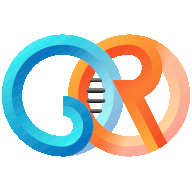Log on a Linux server shell (or a shell on your local computer) with Git, Docker 2 (or above) and Perl installed, and go to a directory where you want to setup GenoRing.
# git clone https://github.com/SouthGreenPlatform/genoring.git# cd genoring- Optional:
# git checkout tags/1.0.0-alpha6 # perl genoring.pl start- agree to the license
- it builds local GenoRing Docker container image (takes several minutes, 5-10min, maybe more depending on the computer)
- it asks environment questions:
- Database:
- keep database name
- keep database username
- set database password
- validate database settings
- GenoRing Core:
- keep "dev"
- keep empty user ID (to keep current user)
- keep empty group ID (to keep current group)
- keep "genoring" admin name (or change it)
- set your own password
- set admin account email to your email (to get mail notifications)
- set site email to your email (or another one users can contact)
- keep or set site name
- set the "Drupal host" (server name) to your server IP or machine name if it can be resolved by the DNS
- keep trusted host pattern
- keep auto-update off
- validate GenoRing container settings
- Database:
- GenoRing installs and pre-configures the system. You can ignore "ERROR" messages on the database logs.
- The site should be up and running on port 8080 (by default).
Go to your favorite web browser and access the site as displayed in the end of the installation:
http://<your_server_ip_or_name>:8080/
- You can connect as admin on the site, go back to the front page, and from there to the GenoRing dashboard (route:
/genoring/). - add a new "Genome Assembly"
- name it "Pahang" and fill metadata at your will except for "Data-related taxonomy" that should contain "Musa acuminata" (you can type "MUSAC" and select the auto-complete)
- FASTA data source: provide a file URI/URL and enter:
https://www.genoring.net/sites/default/files/samples/pahang/Musa_acuminata_pahang_v4.fasta
For metadata, same as above (with "MUSAC") - GFF3 data source: provide a file URI/URL and enter:
https://www.genoring.net/sites/default/files/samples/pahang/Musa_acuminata_pahang_v4.gff3
For metadata, same as above (with "MUSAC") - click "
Create dataset"
Note: you may also download files locally and either use the browser upload feature or upload them in the "volumes/data/upload" directory and use the uploaded file list.
So far, nothing special: just a dataset has been created and files should be in "volumes/data":
├── genoring │ ├── dts │ │ └── MUSAC │ │ └── pahang │ │ ├── .metadata │ │ │ ├── Musa_acuminata_pahang_v4.fasta.metadata │ │ │ └── Musa_acuminata_pahang_v4.gff3.metadata │ │ ├── Musa_acuminata_pahang_v4.fasta -> ../../../src/fasta/MUSAC/Musa_acuminata_pahang_v4.fasta │ │ ├── Musa_acuminata_pahang_v4.gff3 -> ../../../src/gff3/MUSAC/Musa_acuminata_pahang_v4.gff3 │ │ └── pahang_assembly.tsv │ └── src │ ├── fasta │ │ └── MUSAC │ │ ├── .metadata │ │ │ └── Musa_acuminata_pahang_v4.fasta.metadata │ │ └── Musa_acuminata_pahang_v4.fasta │ └── gff3 │ └── MUSAC │ ├── .metadata │ │ └── Musa_acuminata_pahang_v4.gff3.metadata │ └── Musa_acuminata_pahang_v4.gff3 ├── .htaccess └── upload
You can go back to the shell to enable more modules:
# ./genoring.pl enable genoringtools -no-backup- it will build GenoRing tools container and enable it.
# ./genoring.pl enable jbrowse -no-backup- it will build GenoRing JBrowse container and enable it.
Note: if you try to enable JBrowse first, it will complain GenoRing Tools module is not enabled.
Now go back on the website and edit the "Pahang" dataset: you should now have a "Data models > Genome Assembly > JBrowse" section.
If you did not restart GenoRing, you should see a button "Load assembly in JBrowse", otherwise stop GenoRing and restart it in "backend" mode (# ./genoring.pl stop && ./genoring.pl backend).
- click on the button "
Load assembly in JBrowse" - you should now have a top menu "
JBrowse pahang" leading to a JBrowse page
If you want to see Gigwa, you will have to enable Mongo module first:
# ./genoring.pl enable mongodb42 -no-backup- adjust environment and validate
# ./genoring.pl enable gigwa -no-backup- adjust environment and validate ("Direct access" avoids embedding Gigwa into the GenoRing site)
You should now have a top menu "Gigwa", but current integration does not allow to do anything at the moment.